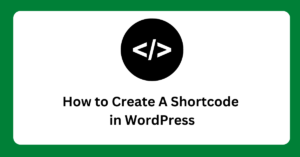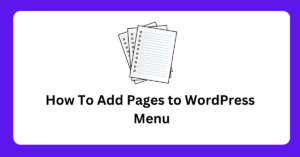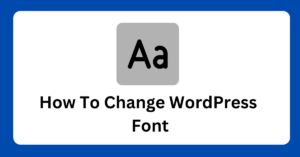htaccess for WordPress – .htaccess is a powerful configuration file that can be used to customize the behavior of an Apache web server.
It allows you to make changes to the server’s settings without modifying the main server configuration files.
The power of .htaccess in WordPress: Uses and customization
In the context of a WordPress website, .htaccess can be used to secure the website, improve website performance, and customize the way the server handles certain types of files.
One of the most important uses of .htaccess in WordPress is to secure the wp-admin directory. This can be done by adding the following code to your .htaccess file:
👉 Enabling mod_rewrite To Protect Admin Directory:
This code will block access to the wp-admin/includes/ directory, which is where many WordPress vulnerabilities are located.
<IfModule mod_rewrite.c>
RewriteEngine On
RewriteBase /
RewriteRule ^wp-admin/includes/ - [F,L]
</IfModule>
This code will block access to the wp-admin/includes/ directory, which is where many WordPress vulnerabilities are located.
This will help to prevent hackers from gaining access to sensitive information on your website.
👉 Enable WordPress Cache To Use .htaccess
Another popular use of .htaccess in WordPress is to enable caching for improved website performance. Caching can be enabled by adding the following code to your .htaccess file:
<IfModule mod_expires.c>
ExpiresActive On
ExpiresByType image/jpg "access 1 year"
ExpiresByType image/jpeg "access 1 year"
ExpiresByType image/gif "access 1 year"
ExpiresByType image/png "access 1 year"
ExpiresByType text/css "access 1 month"
ExpiresByType text/html "access 1 month"
ExpiresByType application/pdf "access 1 month"
ExpiresByType text/x-javascript "access 1 month"
ExpiresByType application/x-shockwave-flash "access 1 month"
ExpiresByType image/x-icon "access 1 year"
ExpiresDefault "access 1 month"
</IfModule>
This code will set expiration dates for different types of files, such as images and CSS files.
This will help to reduce the load time of your website by ensuring that the browser only needs to download files that have changed.
👉 Redirecting traffic From Old To New URL:
You can also use .htaccess to redirect traffic to a new URL. This can be done by adding the following code to your .htaccess file:
Redirect 301 /old-page.html http://www.example.com/new-page.html
This code will redirect traffic from the old page to a new page. The “301” indicates that this is a permanent redirect.
👉 Setting up password protection for specific pages or files
.htaccess is another feature and code that can be used to protect a specific area.
AuthType Basic
AuthName "Restricted Area"
AuthUserFile /path/to/.htpasswd
Require valid-user
This code uses the “AuthType”, “AuthName”, “AuthUserFile”, and “Require” directives to set up password protection for a specific area of the website.
The “.htpasswd” file contains the list of users and passwords that are allowed access.
👉 Blocking access to specific IP addresses
Blocking unwanted IP addresses is also possible by using .htaccess. Here’s an example:
<Limit GET POST>
order allow,deny
deny from 123.456.789
allow from all
</Limit>
This code uses the “Limit”, “order”, “deny”, and “allow” directives to block access to the website from a specific IP address.
In this example, the IP address “123.456.789” will be denied access, while all other IP addresses will be allowed access.
👉 Create Custom Error Pages – 401, 403, 404, 500
Creating custom error pages is another feature that can be achieved by using .htaccess. Here’s an example:
ErrorDocument 404 /404.php
This code will redirect users to a custom “404 Error” page when a page is not found on your website. You can also create custom error pages for other error codes such as 401, 403, and 500.
How To Create a New “.htaccess” File Or Edit the Old One?
Editing and creating a .htaccess file for your WordPress website is a simple process.
How to edit and create a .htaccess file for WordPress:
- Log in to your hosting account or use an FTP client to access the root directory of your website.
- Look for the .htaccess file, if it doesn’t exist create a new file and name it .htaccess (make sure the file name starts with a dot (.) and the extension is “htaccess”)
- Open the .htaccess file using a text editor (e.g. Notepad, Sublime Text)
- Add or edit the code as per your requirement
- Save the changes to the file
- Upload the modified .htaccess file back to the root directory of your website
- Test the changes on a staging or development version of your website before implementing them live.
Keep a backup copy of the original file before making any changes
People also ask
Does WordPress require htaccess?
How do I edit .htaccess in WordPress?
Log in to your hosting account or use an FTP client to access the root directory of your website.
Look for the .htaccess file, if it doesn’t exist, you can create a new one.
Open the .htaccess file using a text editor, such as Notepad or Sublime Text.
Make the necessary changes to the file, such as adding redirects, custom error pages, or security rules.
Save the changes to the file.
Upload the modified .htaccess file back to the root directory of your website.
Test the changes on a staging or development version of your website before implementing them live.
Keep a backup copy of the original file before making any changes.
It’s important to be cautious when editing the .htaccess file because a small mistake can cause your website to malfunction.
Always keep a backup copy of the original file and test any changes on a staging or development version of the website before implementing them live.