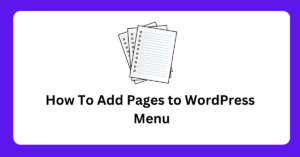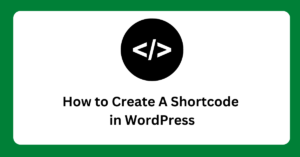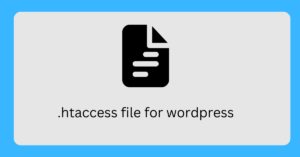When it comes to website design, the font you choose can have a big impact on how your site looks and feels. – “How To Change WordPress Font”
The right font can make your text easy to read and your site more visually appealing, while the wrong font can make your text hard to read and your site looks unprofessional.
Thankfully, changing the font on your WordPress site is easy and can be done in a few simple steps.
In this article, we’ll show you two different methods for changing the font on your WordPress site: using the theme customizer and using a plugin.
Method 1: Using the Theme Customizer
The first method for changing the font on your WordPress site is to use the theme customizer.
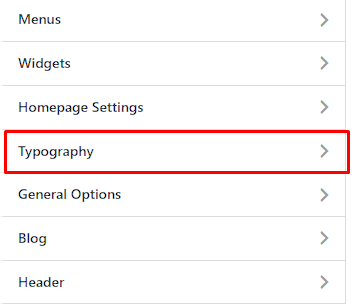
A theme customizer is a built-in tool in WordPress that allows you to make changes to your site’s design, including changing the font.
Here’s how to use the theme customizer to change the font on your WordPress site:
Step 1: Log in to your WordPress dashboard.
Step 2: Go to Appearance > Customize.
Step 3: Click on Typography or Fonts (depending on your theme).
Step 4: Select the font you want to use and preview the changes. You’ll be able to see a live preview of the changes as you make them, so you can get a sense of how the new font will look on your site.
Step 5: Save the changes. Once you’re happy with the new font, click the “Save & Publish” button to save the changes.
Using the theme customizer is a quick and easy way to change the font on your WordPress site, and it’s a great option if you’re comfortable with making basic design changes.
However, if you’re not sure what font you want to use or you want more options, you may want to try using a plugin.
Method 2: Using a Plugin
The second method for changing the font on your WordPress site is to use a plugin.

There are several plugins available that allow you to change the font on your site, including “Font Plugin | Google Fonts Typography“ and “Use Any Font.”
These plugins make it easy to change the font on your site and give you more options for fonts to choose from.
Here’s how to use a plugin to change the font on your WordPress site:
Step 1: Log in to your WordPress dashboard.
Step 2: Go to Plugins > Add New.
Step 3: Search for a font plugin, such as “Font Plugin | Google Fonts Typography“ and “Use Any Font.”
Step 4: Install and activate the plugin.
Step 5: Go to Appearance > Customize > Typography or Fonts (depending on the plugin).
Step 6: Select the font you want to use and preview the changes. As with the theme customizer, you’ll be able to see a live preview of the changes as you make them.
Step 7: Save the changes. Once you’re happy with the new font, click the “Save & Publish” button to save the changes.
Using a plugin is a great option if you want more options for fonts to choose from. However, keep in mind that installing and configuring a plugin can take a bit more time than using the theme customizer.
Conclusion
Changing the font on your WordPress site is easy and can be done in a few simple steps.
Whether you choose to use the theme customizer or a plugin, you’ll be able to change the font on your site and make it look more visually appealing.
Remember to experiment with different fonts to find the perfect one for your site, and Have fun!
Related Questions
How do I change the font on my WordPress site?
You can access this by going to Appearance > Editor in your WordPress dashboard.
Another way is by using a plugin such as Easy Google Fonts or Typekit Fonts for WordPress.
These plugins allow you to easily change the fonts without having to edit any code.
Is it possible to change the font for the entire site or just certain parts?
You can change the font for the entire site by editing the CSS stylesheet and applying the font changes to the body or specific elements on the site.
Can I use custom fonts on my WordPress site?
How do I find and install new fonts for my WordPress site?
Once you’ve found the font you want to use, you can install it by uploading the font files to your server and then applying them to the CSS stylesheet.
Can I change the font size on my WordPress site?
Is there a way to preview the font changes before applying them to my site?
These plugins allow you to preview the changes before you apply them to your site.
Are there any plugins or tools that can help me change the font on my WordPress site?
Are there any best practices or guidelines to follow when changing the font on a WordPress site?
You should also consider the size of the font in relation to the size of the screen, and adjust it accordingly.
Can I change the font color on my WordPress site?
How can I troubleshoot any issues that may arise when changing the font on my WordPress site?
If this doesn’t work, you can try disabling any recently installed plugins or themes or reach out to your web host for support.